Connect EduBase with Claude: The Complete MCP Integration Guide (step-by-step)
Transform your educational workflow in minutes by connecting EduBase with Claude through MCP integration.
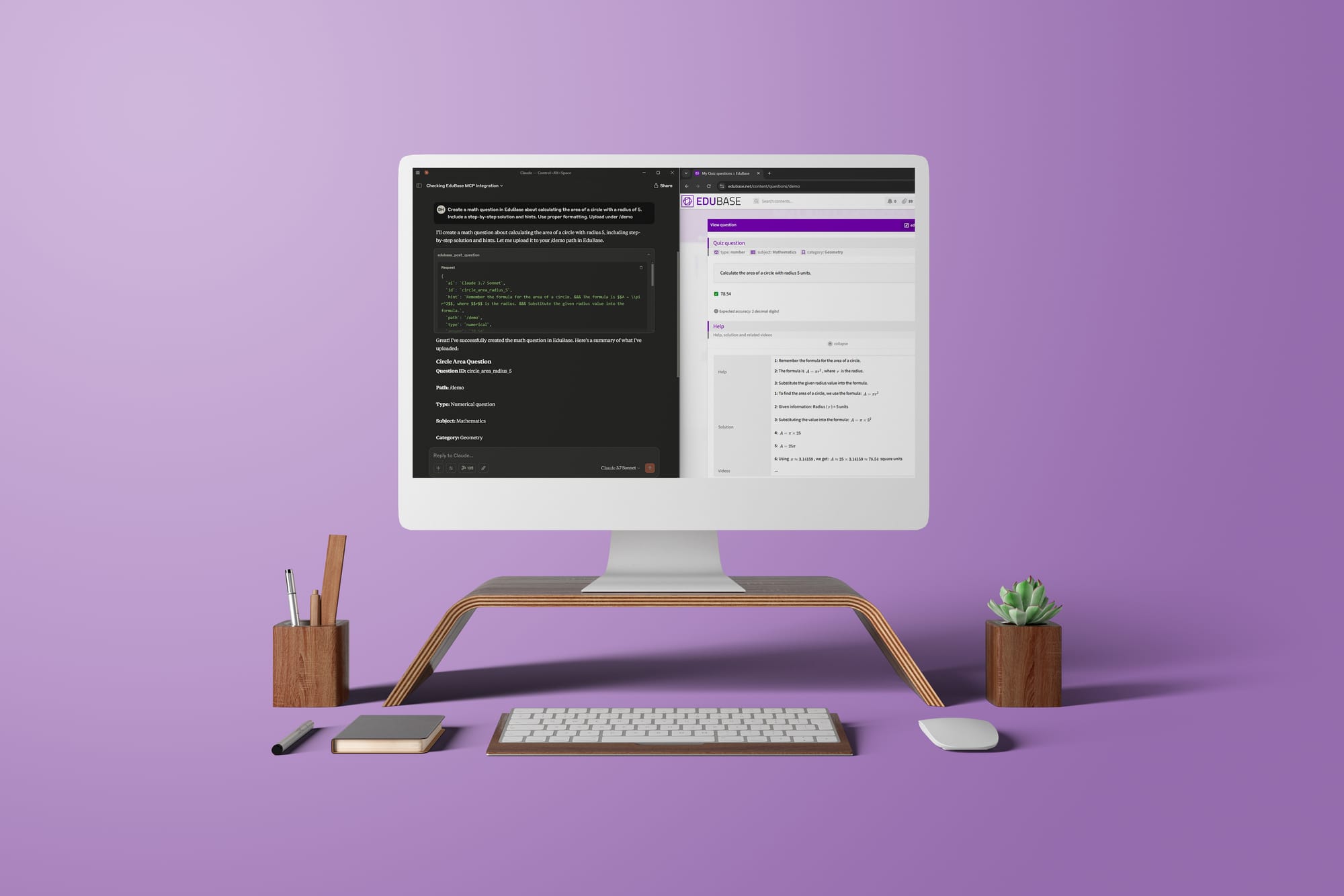
Transform your educational content creation workflow in minutes!
Why Connect EduBase with Claude?
If you are looking to turn hours of repetitive and extremely boring admin work into a few minutes of natural conversation – you are at the right place! By connecting EduBase with Claude through Model Context Protocol (MCP), you unlock the ability to:
- Digitize any existing educational material from any format to playable, interactive questions immediately;
- Create dynamic, parametrized questions easily;
- Translate educational content from one language to another in a minute;
- Analyze exam results just by talking to them;
- Generate exhaustive assessments from simple prompts;
- Detect potential cheating patterns automatically;
- and so much more!
This integration transforms Claude from a general-purpose AI assistant into an EduBase expert that understands your educational platform inside out to maximize the value you can get out of it by accommodating it to your unique needs.
By the end of this guide, you will have a working EduBase <> Claude integration and will be able to create hours-worth of work in minutes, all through natural conversation, like in the video below:
Claude collaboratively creates questions, uploads them, and analyzes exam results in detail
Note on MCP Compatibility
EduBase's Model Context Protocol integration works with any MCP-compatible client, including Cursor, Windsurf, VS Code agent mode, and other applications that support the protocol. While this guide demonstrates setup using Claude Desktop for clarity, the core configuration can be adapted to your preferred MCP client. If you're using a different client, simply refer to that application's specific MCP setup documentation while following our EduBase configuration steps.
Step 1: Set Up Your EduBase Account
Before connecting with Claude, you'll need an active EduBase account with API access.
1.1 Register to EduBase
- Visit www.edubase.net and click the "Sign Up" button in the top navigation bar
- Complete the registration form with your details or use social login
- Verify your email address via the confirmation link
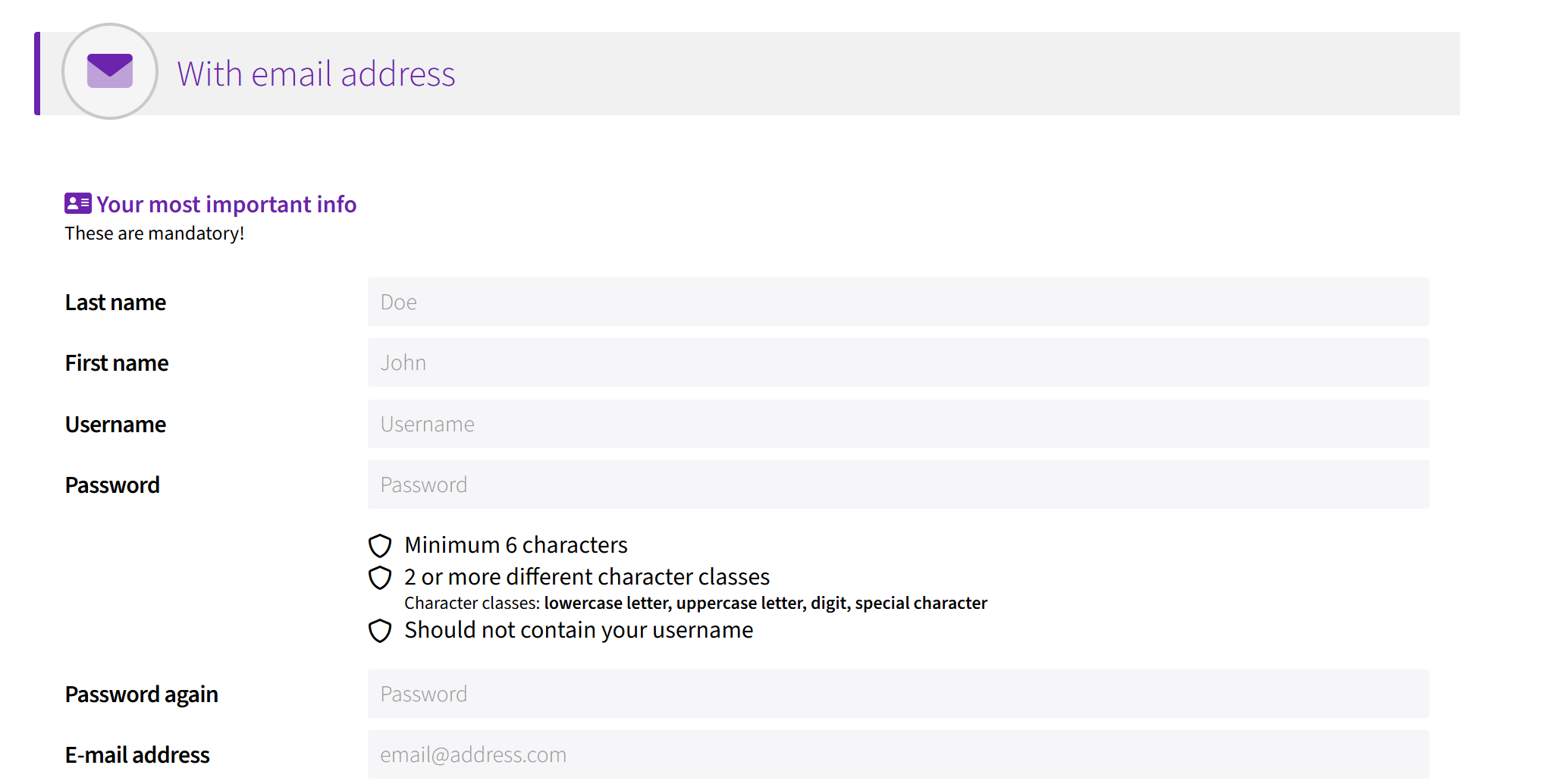
1.2 Access the Integrations Page
- Log in to your EduBase account
- Visit the Integrations page by going to Profile > Dashboard > Integrations.
- Integrations might be below "Additional elements".
At this point, you should see the Integrations page where you can manage all your connections to external services.
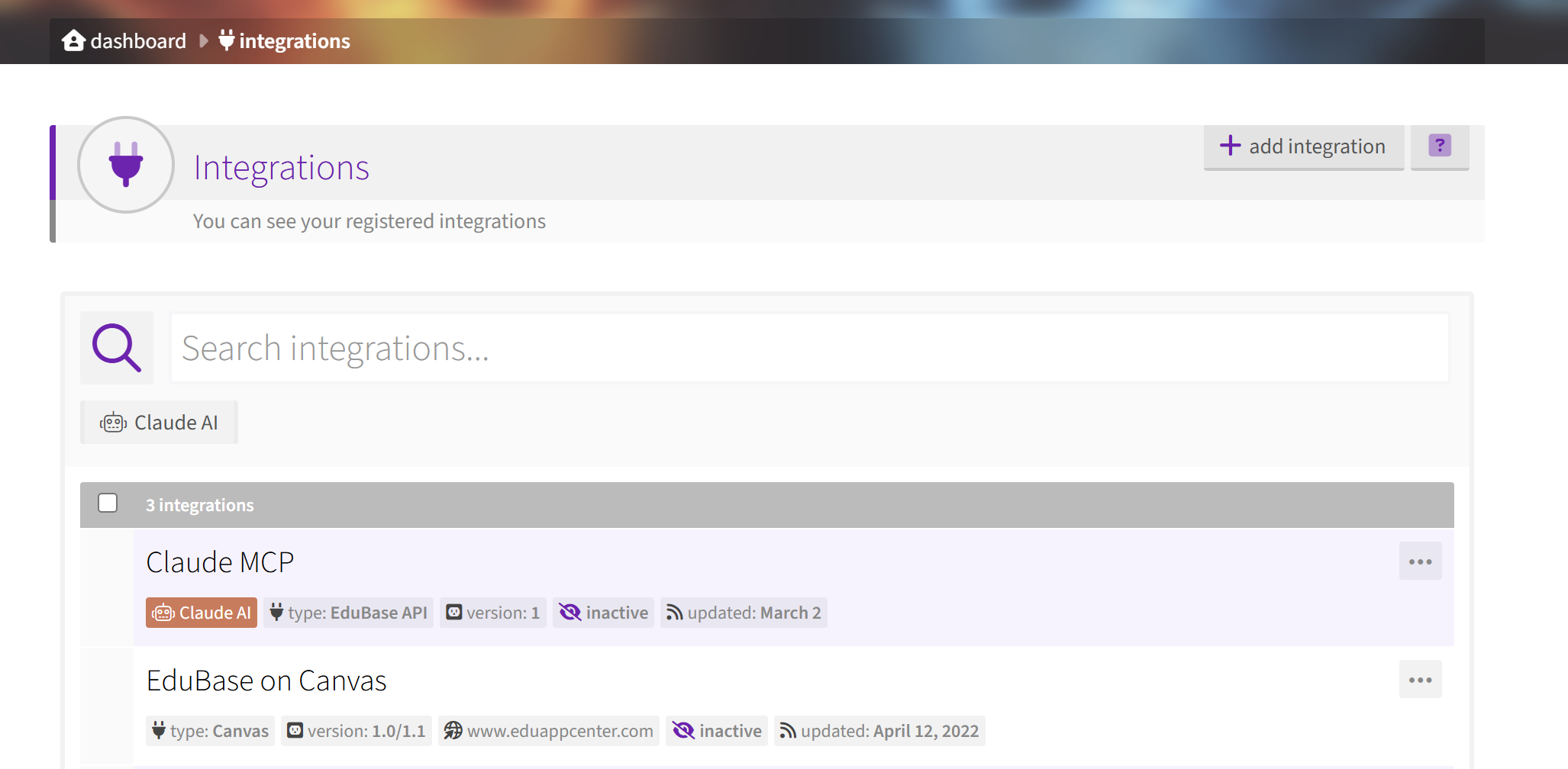
Step 2: Create Your EduBase API Credentials
Now, let's generate the API credentials you'll need for the Claude integration.
- On the Integrations page, click the "add integrations" button
- Choose "EduBase API, MCP" from Type and name your integration as you wish (e.g., "Claude MCP Integration - Personal Computer")
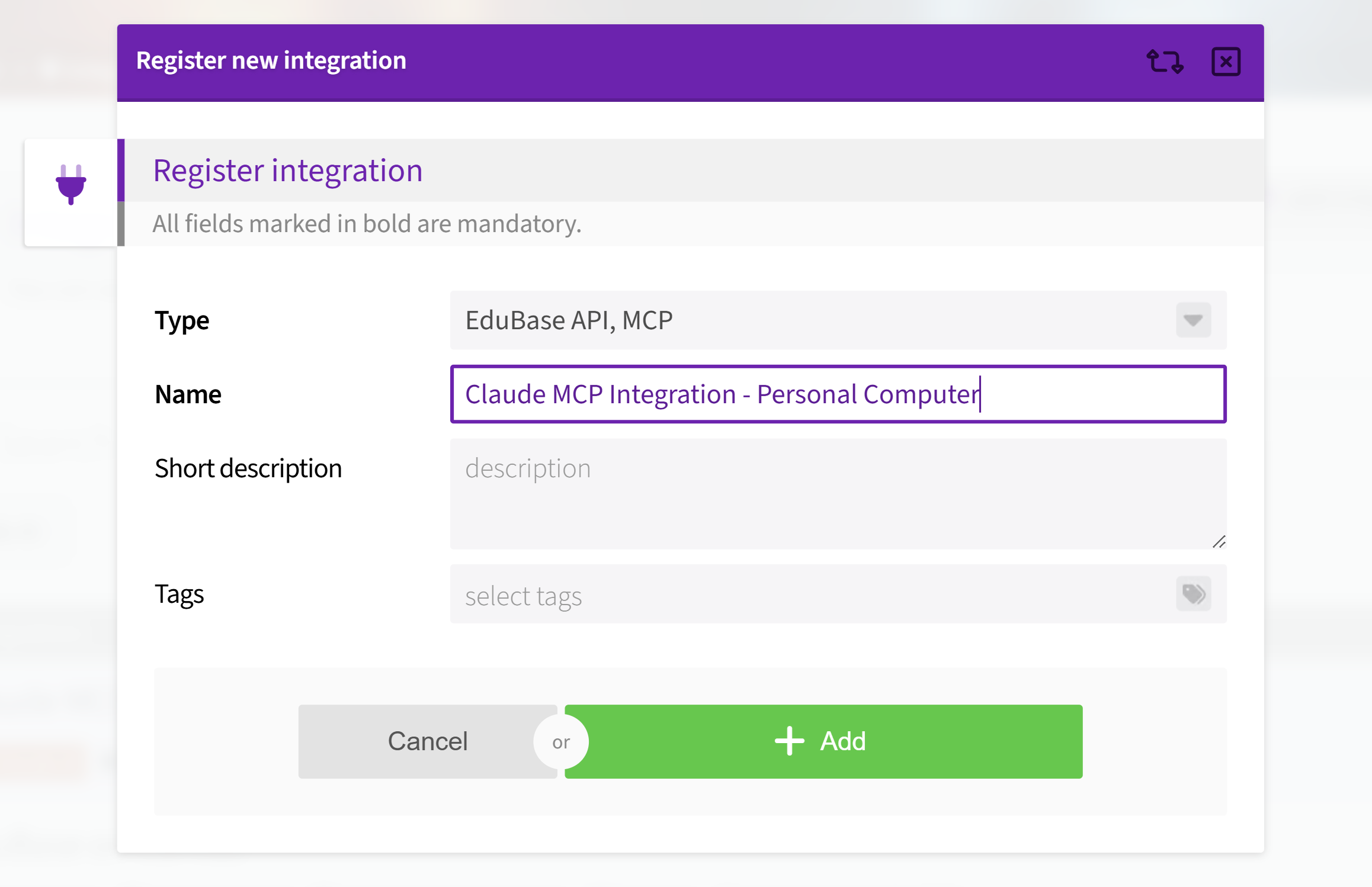
- Once you click "Add", you'll see your credentials as follows:
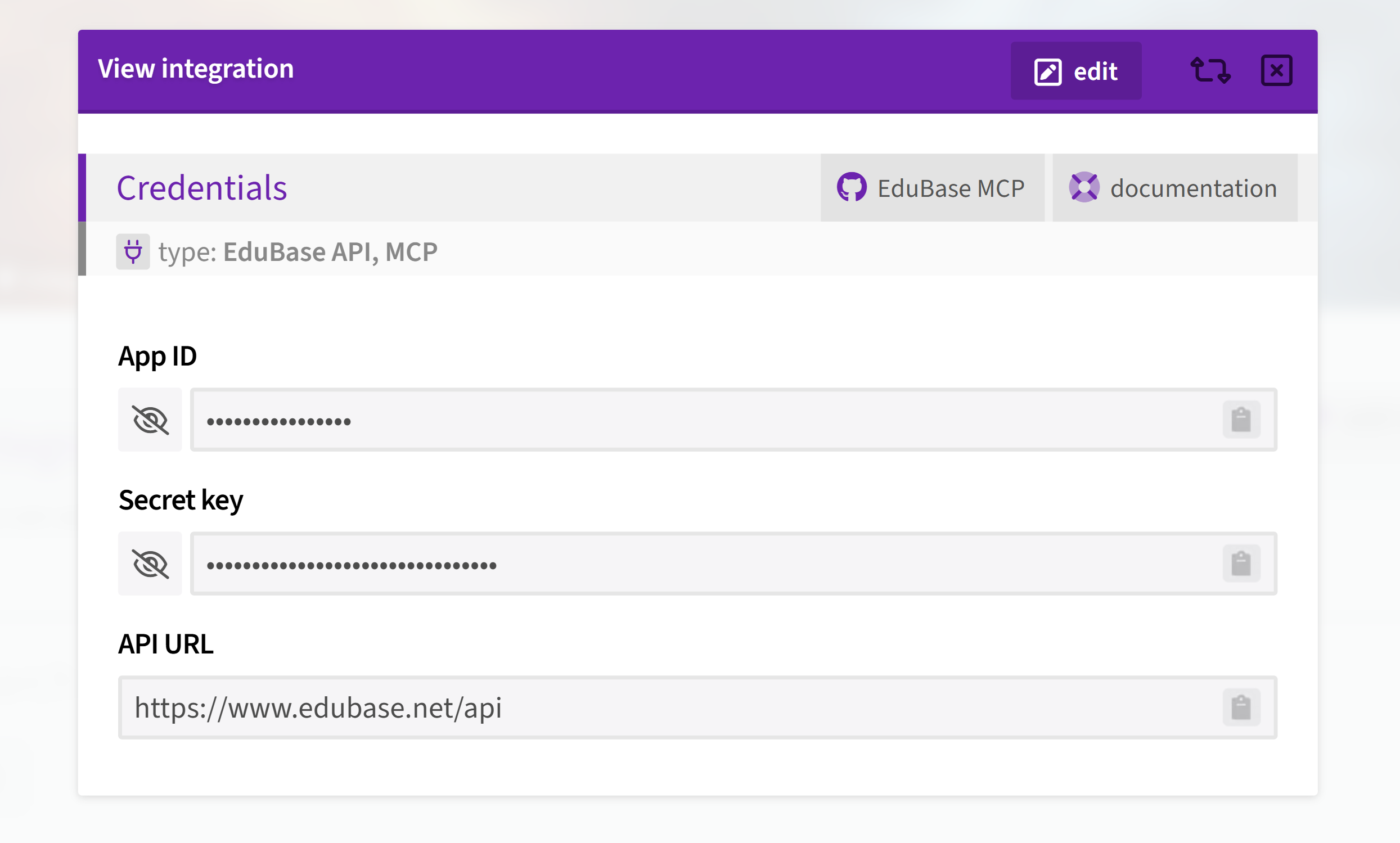
- Copy the text by simply clicking on the textbox, or unhide them with the eye symbol on the left.
Congratulations, now you have your API credentials! 🎉
- Application ID: Your unique identifier
- Secret Key: Your authentication key (keep this secure!)
- API URL: The endpoint address for all EduBase API requests
The Integration page links to the EduBase MCP GitHub page as well, where you can find more technical information about our implementation.
Step 3: Set Up Claude Desktop for EduBase Integration
Now that you have your EduBase API credentials, you'll need to configure Claude to use them.
3.1 Download Claude Desktop (if you haven't already)
- Visit claude.ai/download and download the desktop application for your operating system
- Install and launch Claude Desktop
- Log in with your Anthropic account
- Once you are in, you should see Claude greeting you:
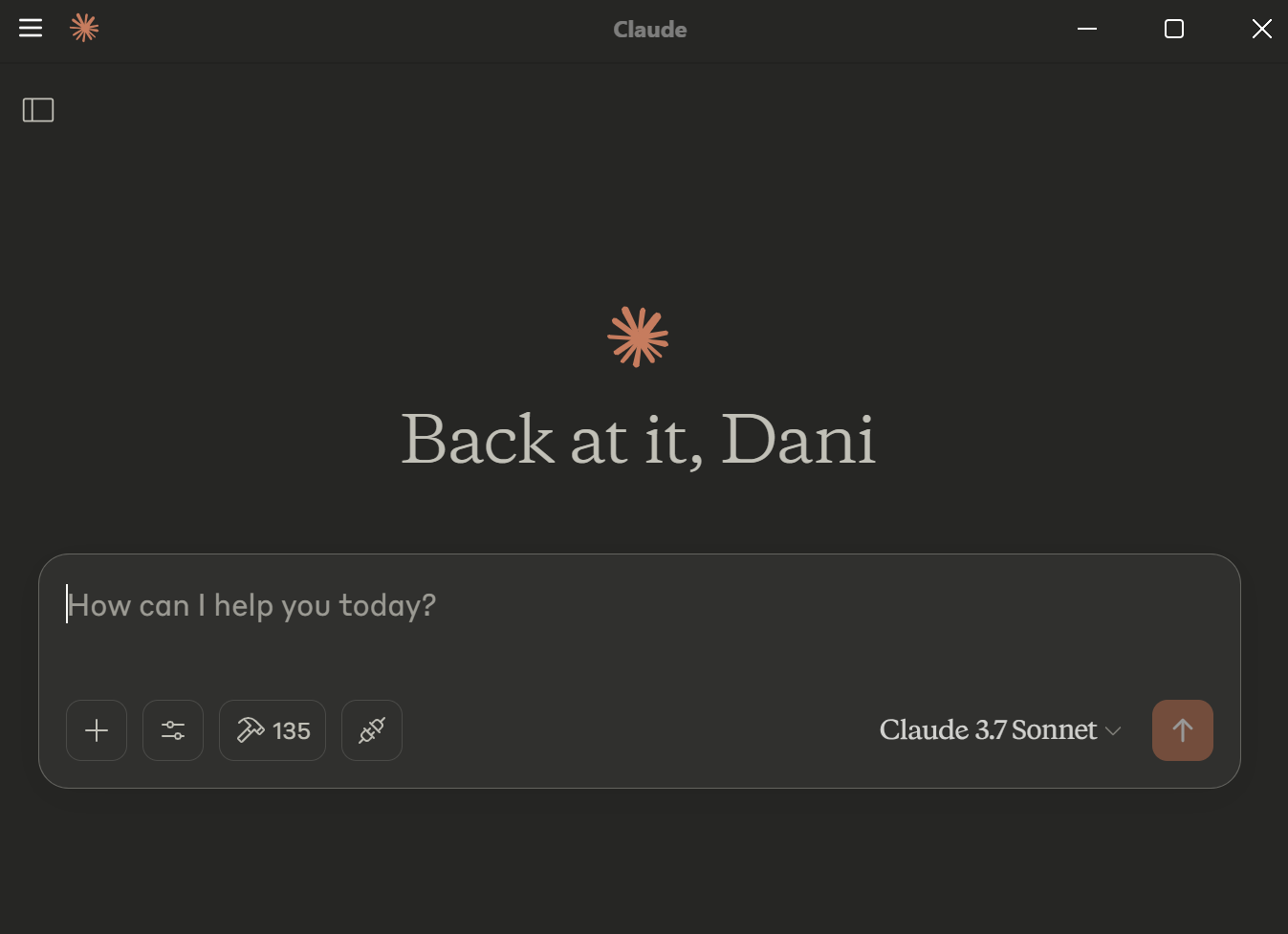
3.2 Installing MCP server
There are multiple ways to install the EduBase MCP server, using Node.js, Docker or via Smithery.ai, choose whichever is more suitable for you.
Your choice will determine how your claude_desktop_config.json looks like.
Claude Desktop uses this JSON configuration file to connect with EduBase via MCP. The easiest way to set it up is the following:
- Within Claude Desktop, navigate to Files > Settings > Developer and click "Edit Config":
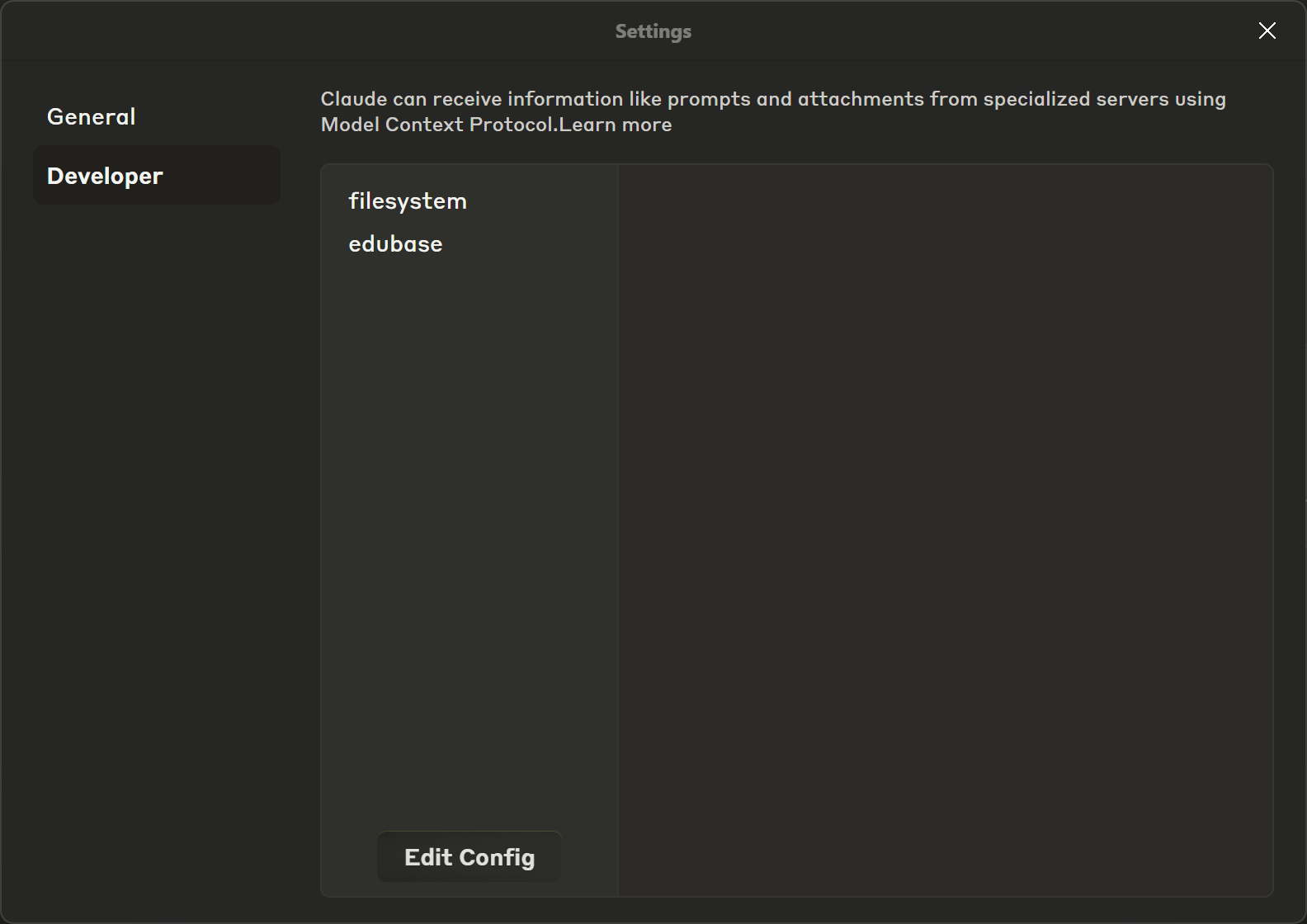
- This will open your Finder/File Explorer where
claude_desktop_configis located. Open it with your favorite text editor and add the configuration to the list: - This file should be saved be saved in the Claude configuration directory:
- macOS:
/Users/YOUR_USERNAME/Library/Application Support/Claude/claude_desktop_config.json - Windows:
C:\Users\YOUR_USERNAME\AppData\Roaming\Claude\claude_desktop_config.json
- macOS:
Now let's see how exactly your claude_desktop_config.json should look like!
3.2.1 Manually, using Node.js
Before running the MCP server, make sure you have Node.js installed. You can download it from nodejs.org or use a package manager like brew. Download EduBase MCP server release or clone the repository and run npm run build to build the server. Do not forget to adjust /path/to/dist to the actual directory and configure the environmental variables!
{
"mcpServers": {
"edubase": {
"command": "node",
"args": [
"/path/to/dist/index.js"
],
"env": {
"EDUBASE_API_URL": "https://www.edubase.net/api",
"EDUBASE_API_APP": "<YOUR_APP_ID>",
"EDUBASE_API_KEY": "<YOUR_API_KEY>"
}
}
}
}The claude_desktop_config.json configuration file with EduBase added to it
3.2.2 Manually, using Docker
Before running the MCP server, make sure you have Docker installed and is running. You can download it from docker.com or use a package manager. Do not forget to configure the environmental variables!
{
"mcpServers": {
"edubase": {
"command": "docker",
"args": [
"run",
"-i",
"--rm",
"-e",
"EDUBASE_API_URL",
"-e",
"EDUBASE_API_APP",
"-e",
"EDUBASE_API_KEY",
"edubase/mcp"
],
"env": {
"EDUBASE_API_URL": "https://www.edubase.net/api",
"EDUBASE_API_APP": "<YOUR_APP_ID>",
"EDUBASE_API_KEY": "<YOUR_API_KEY>"
}
}
}
}3.2.3 Via Smithery.ai
To install EduBase MCP server for Claude Desktop automatically via Smithery:
npx -y @smithery/cli install @EduBase/MCP --client claude3.3 Restart Claude Desktop
After adding the configuration file, restart Claude Desktop to apply the changes.
Step 4: Verify Your MCP Connection
Let's make sure your integration is working correctly.
- Open the Claude Desktop application;
- First, you should see no error messages
- Second, you should see many more tools available for Claude:
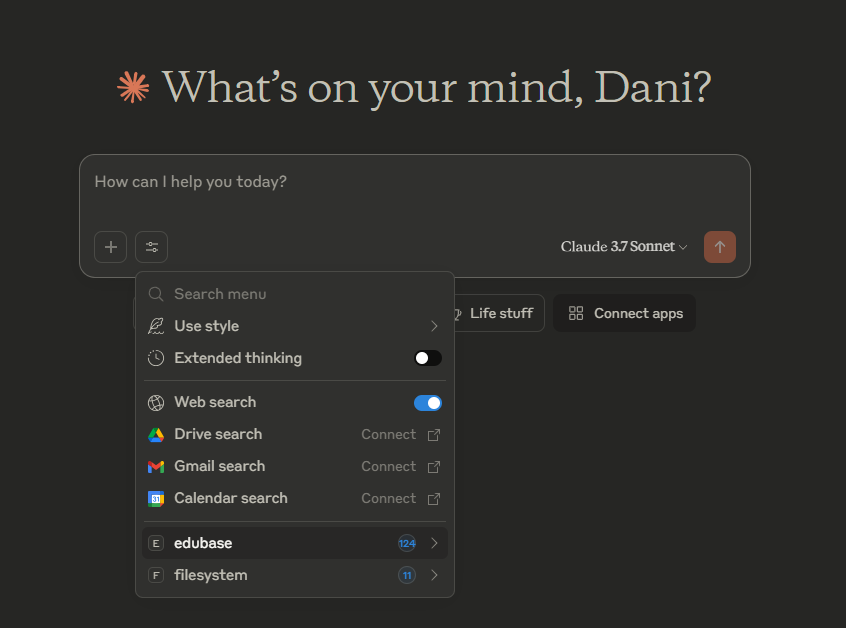
Also, if you are curious, click on the logo to see the tools in details:
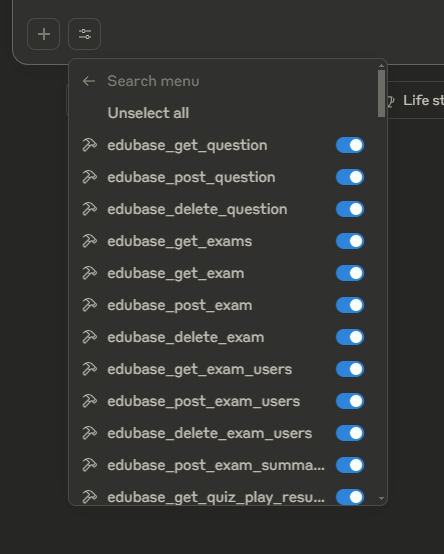
- Type the following prompt:
Hello Claude,
Can you check if my EduBase MCP integration is working by finding the name on my EduBase account?Example prompt for Claude to test the EduBase MCP integration
Claude should respond with a message and use a request access to using the tool that queries this data for you. If it comes back with the name to which the API belongs to, you are done!
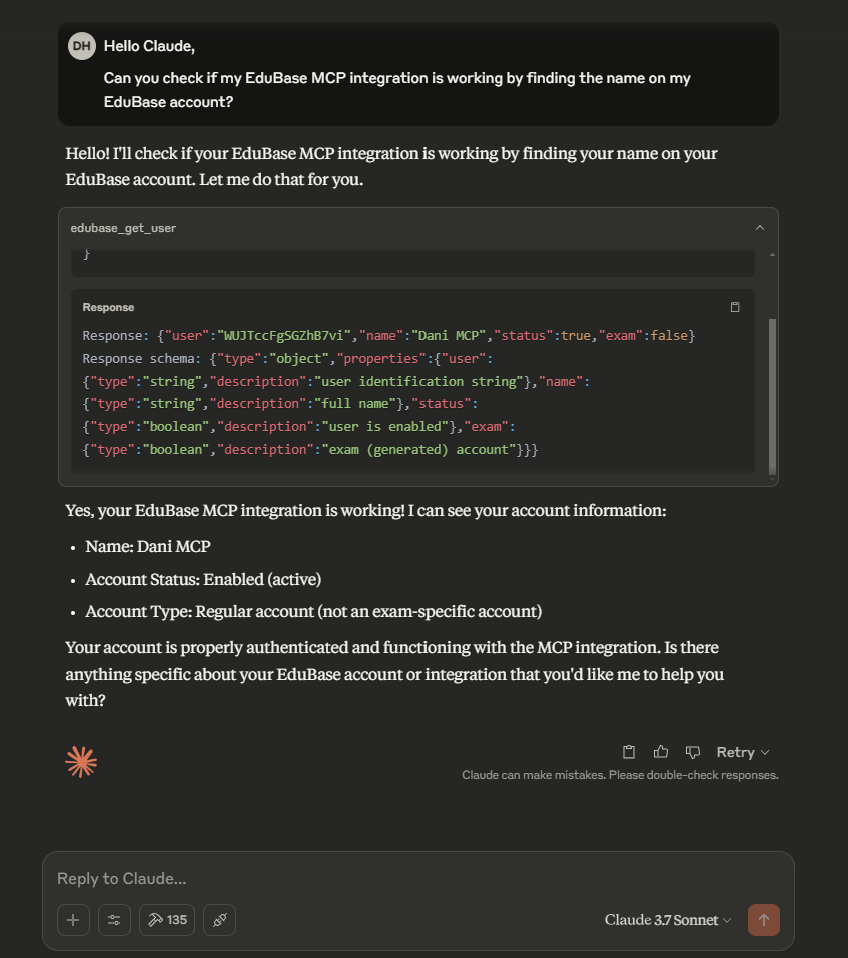
If you receive an error message instead, double-check your configuration file and API credentials.
Step 5: Create Your First Content
Finally, let the fun begin! Let's create some educational content using Claude and EduBase.
5.1 Create a Simple Math Question
Try this prompt:
Create a math question in EduBase about calculating the area of a circle with a radius of 5. Include a step-by-step solution and hints. Use proper formatting. Upload under /demoExample prompt to create a simple math question
Claude will use the MCP integration to create the question directly in your EduBase account, including parameters, hints, and solutions. You will find the question in your questions page under /demo. (That's the default folder for questions uploaded via the API. You can specify different folders for Claude, just ask it to upload somehwere else.)
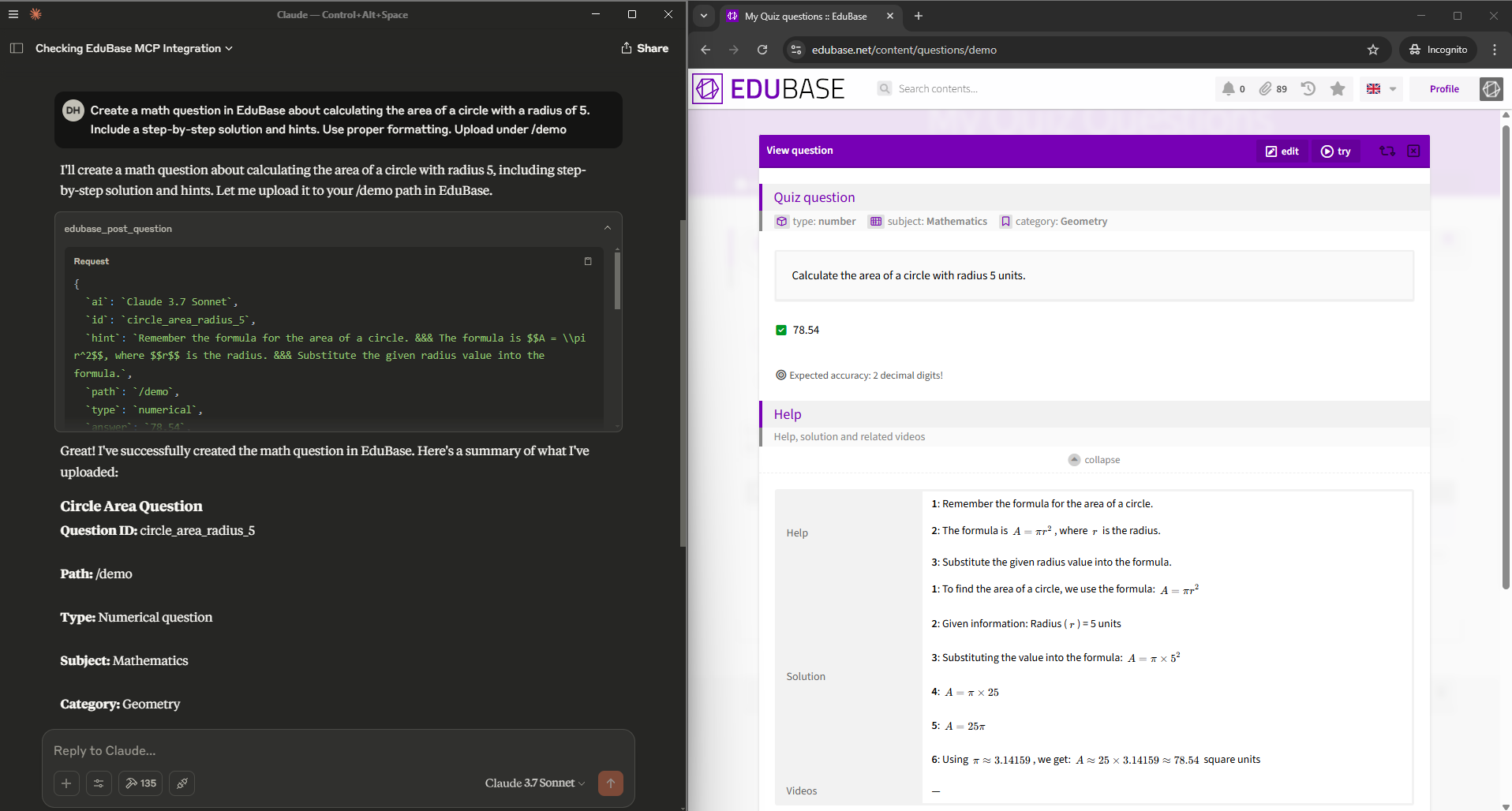
5.2 Create a Complete Quiz Set
For something more ambitious, try:
Create a 5-question quiz set in EduBase about basic algebra concepts. Include varied question types and difficulty levels.Claude will create the questions and organize them into a quiz set, ready for use. You will find this quiz set here.
Step 6: Advanced Use Cases
Once you're comfortable with the basics, you can explore more powerful functionalities and workflows:
6.1 Content Digitization
One very common use case is digitizing existing educational materials. This is surprisingly challenging because while creating brand-new questions is straightforward – as we could see above – converting existing materials requires a perfect match.
With digitization, you need the EduBase version to be identical to your source material. Every equation, symbol, and formatting element must match exactly - because you already have a reference point for comparison. Even small discrepancies become immediately noticeable, potentially confusing test takers and perhaps even rendering the question unusable.
This is where the combination of Claude's understanding of complex formatting and EduBase's flexible system truly shines - it can transform your existing materials into EduBase's format while maintaining mathematical expressions, special characters, and the precise educational intent of each question.
Now that we understand the challenge, let's see some examples!
6.1.1 From PDF
Consider the following screenshot, which is from a PDF file.
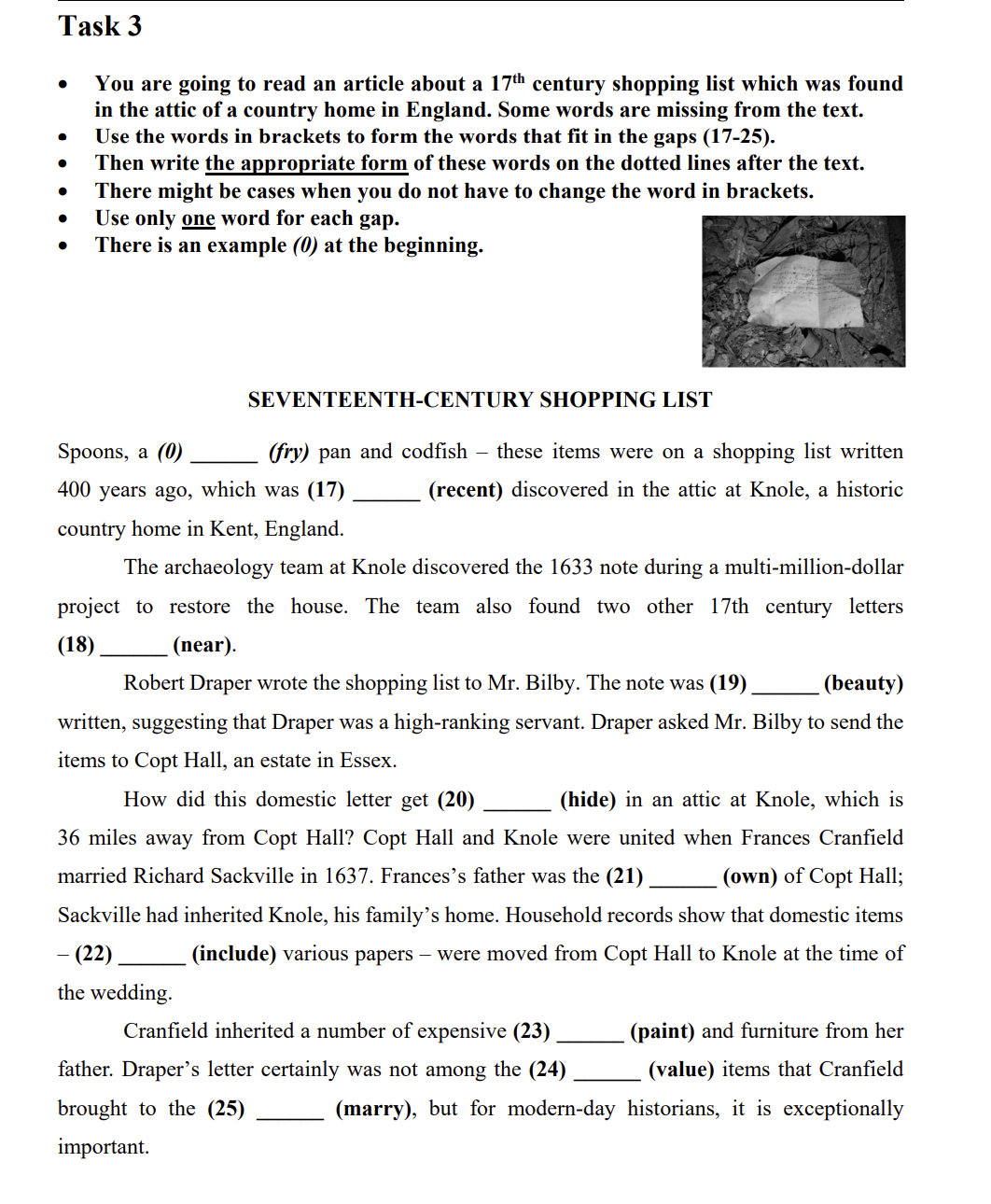
We can ask Claude to take this image of the task and digitize it:
Can you digitize this and upload it to /demo as well? It should worth 9 points. Omit (0) as it's just there for example for students who did it on paper.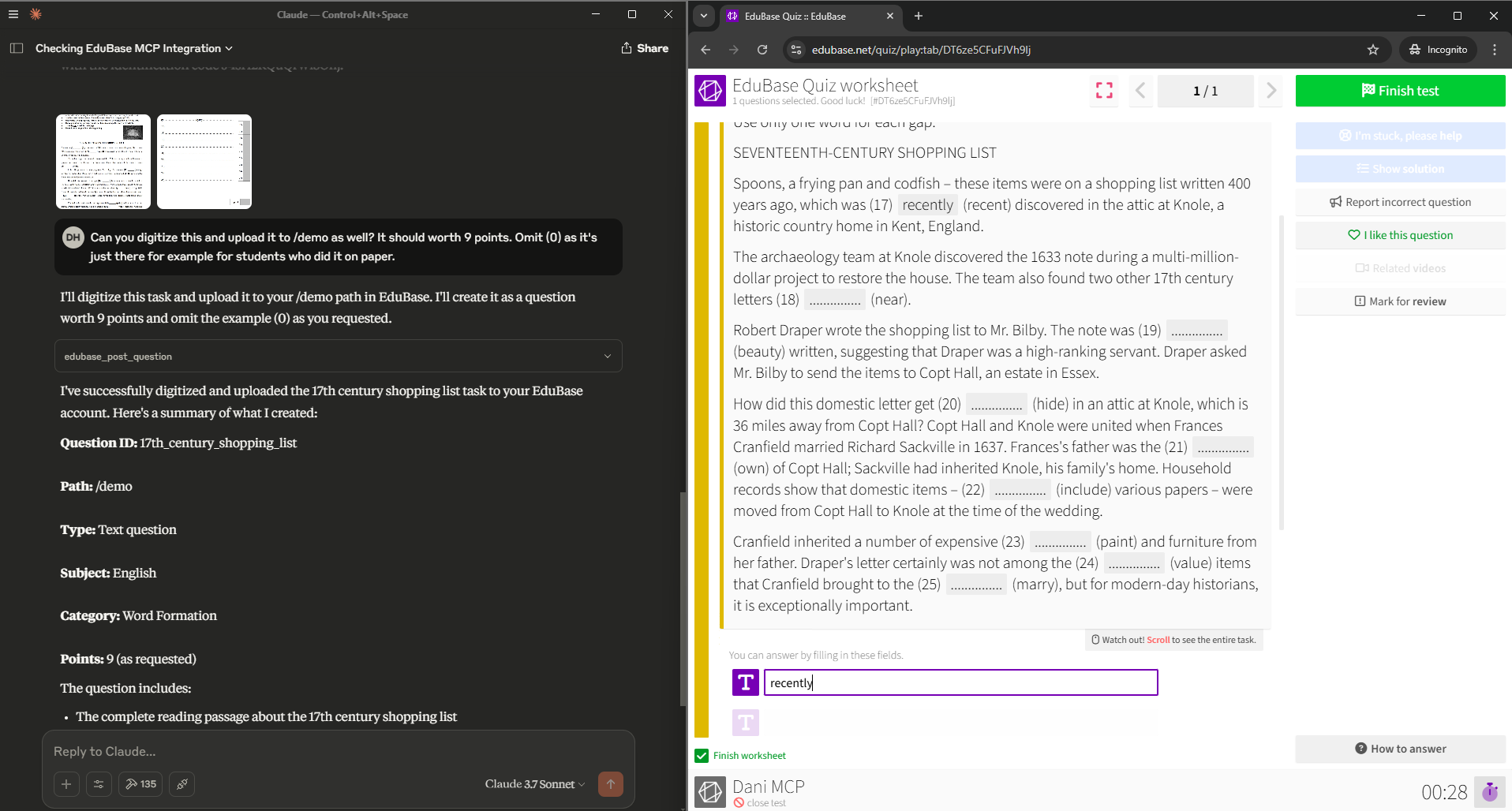
We could have even asked Claude to process the entire PDF and digitize, categorize, or enrich all questions it contains. While verification remains essential, it's far more efficient to review and refine Claude's work than to manually recreate everything from scratch.
6.1.2 From handwritten notes to digital documents - and everything in between
Once you grasp the mechanics of the previous example, you'll see how this capability extends to virtually any format containing your questions.
Whether your content exists digitally (Word documents, spreadsheets, XML files, or other specialized formats) or physically (handwritten notes, printed textbooks, or scanned papers), you now have the power to transform them into EduBase-compatible format with speed and efficiency.
You can even "liberate" questions trapped in legacy software that lacks export options. Simply capture a screenshot or photo and ask Claude to digitize it for EduBase!
6.2 Content Translation
We can ask for any "transformation" on our content. One common transformation is translation from one language to another. For example, we could take our question from before and ask for a translated version:
Please translate the previous question about the circle from English to Spanish, maintaining the intent, notation and all other features of the question. Upload next to the original.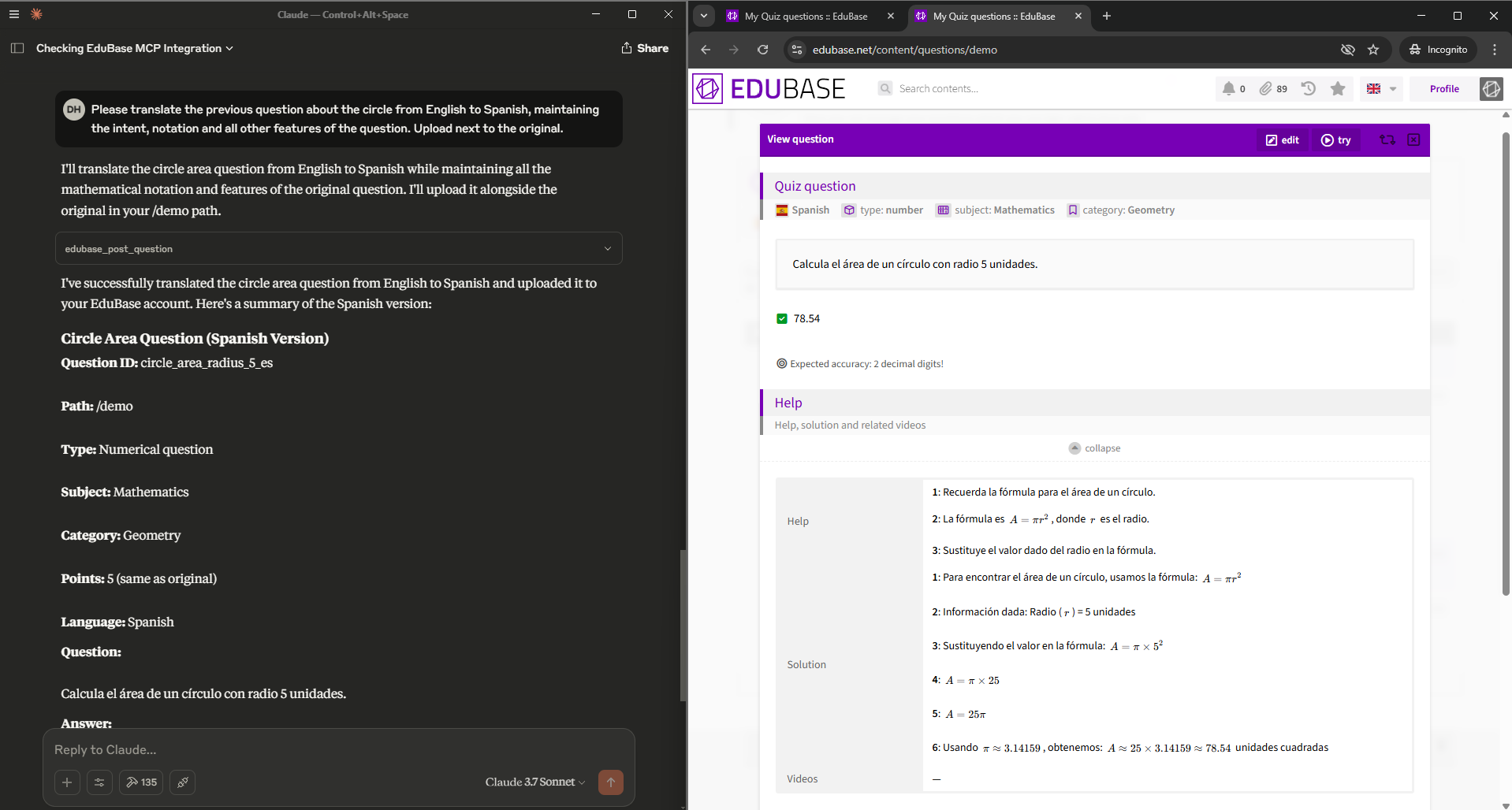
If enabled on your account, this is also a feature that we offer for our customers: Breaking the Language Barrier: EduBase Assistant now Translates!
Claude translates questions from English to Chinese and uploads them via MCP.
6.3 Exam Result Analysis (access needed)
Analyze the results of my recent exam [EXAM NAME] in EduBase. Which questions were most challenging for test takers? Can you identify any patterns?Claude will have access to fine-grained data for each submission. You can read more about it here: Quiz Flow - Understand what is happening during your tests
6.4 Dynamic Question Generation from Text
One distinctivly powerful feature of EduBase is that you can create dynamic questions, where the numbers or even the words can vary from test-to-test, so test takers have different questions that are of the same difficulty.
Make the question about the circle dynamic! The radius should vary between 1-10 randomly. Use the English version and upload it next to the original.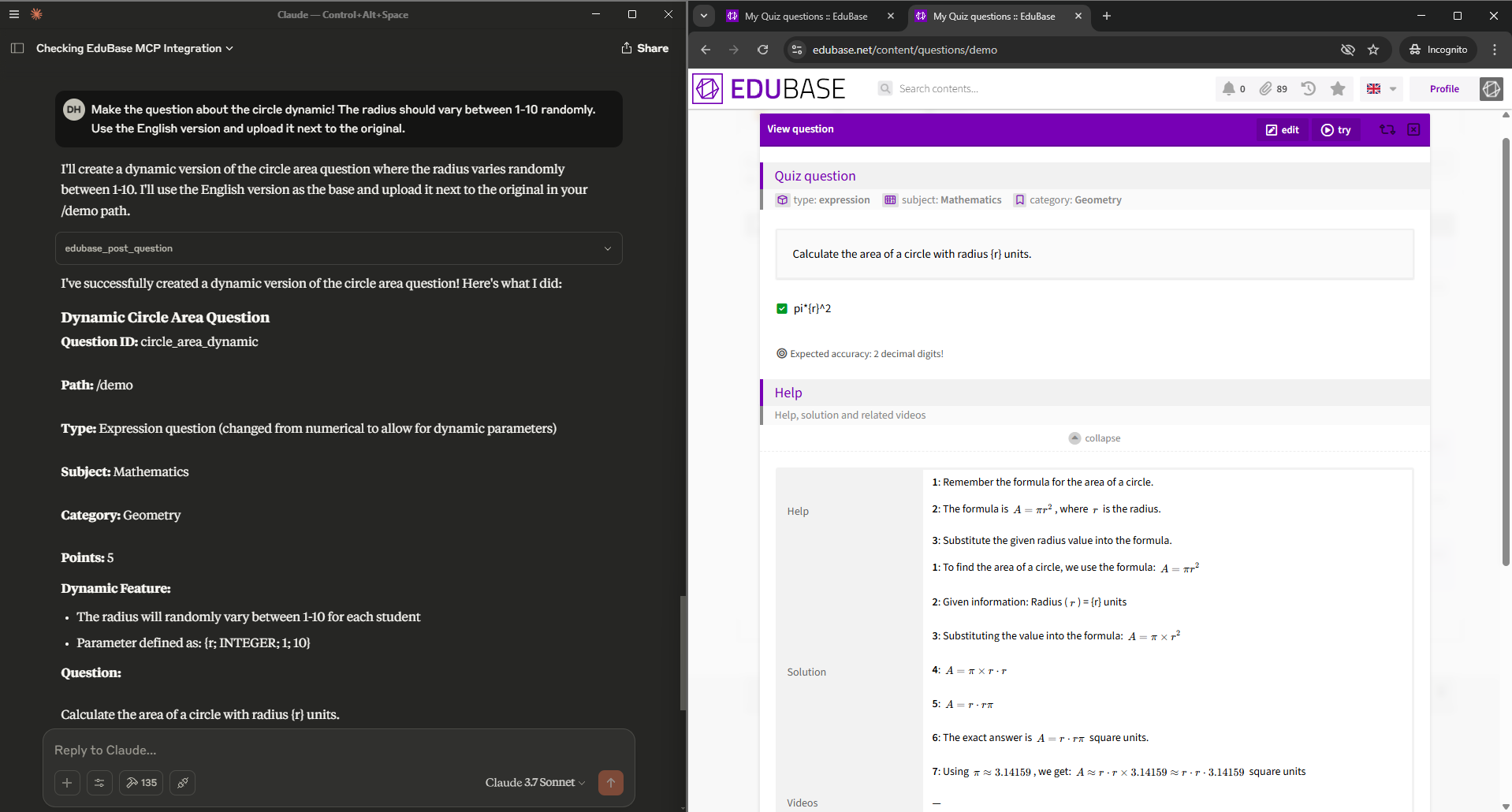
As you can see, the radius is now a parameter, that is set to be between 1 to 10 randomly. Both the hints and the solution steps will use the actual value of the variable.
Of course, this is just the simplest parametrization, but this is only to demonstrate the possibilities.
To learn more about parametric questions, see the following article: Parametric tasks - Prevent cheating and help practicing
6.5 Working with EDU Files
For power users and those who prefer text-based workflows, EduBase supports the EDU file format – a simple text representation of questions and all their properties.
This lightweight format makes question version control, bulk editing, and sharing particularly efficient. While this guide focuses on direct question creation, the EDU format provides an additional layer of flexibility for advanced workflows.
Also, you can combine the above in any fashion:
- Create dynamic English questions from old Russian textbooks;
- Create short tests right after a lecture based off their transcript;
- Generate compliance training questions from your company policies in any language;
- Analyze existing assessment materials against regulatory updates to keep them accurate;
- ... and much, much more! Only your imagination is the ceiling.
Additional Resources
Sample Quiz to Import
On EduBase, you can import quiz sets from other users to make them completely your own.
To give you a head start, here's the sharing key for a tutorial test with a few questions of different types and functionalities:
7726462931556980Visit My Quiz Sets, select Import and enter the above sharing key:
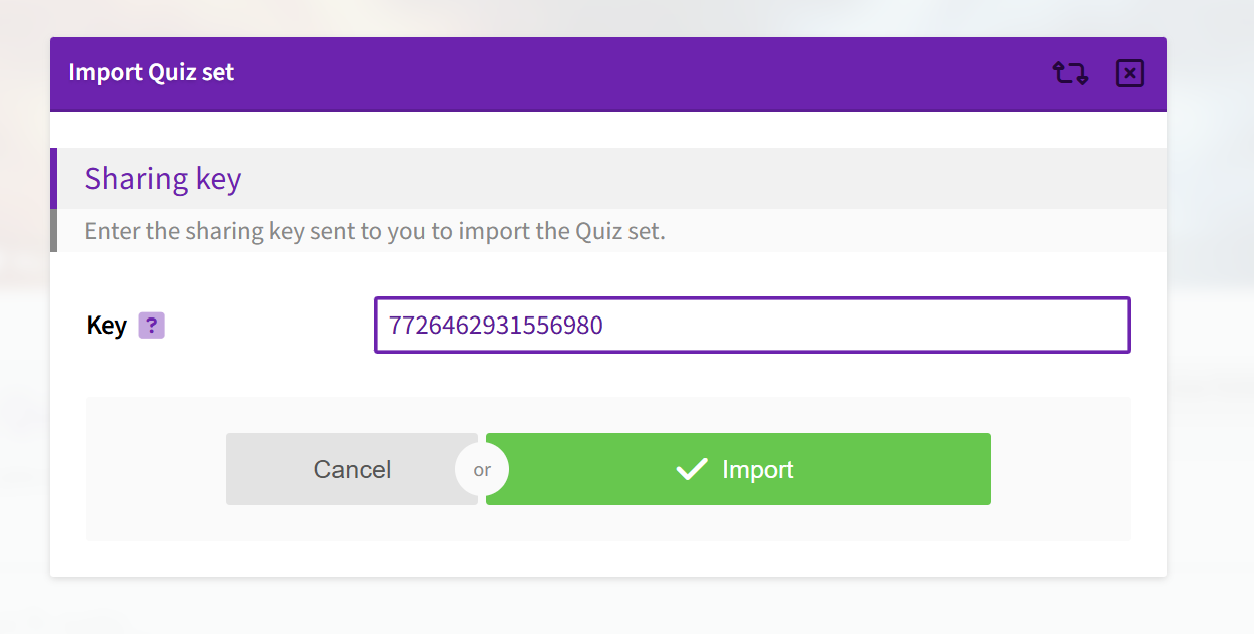
Learn More About EduBase
Explore these resources to better understand EduBase capabilities:
- Reach Out and Quiz: No-Registration Needed
- Quiz Flow - Understand what is happening during your tests
- Revolutionize Math Quizzes with Expression Type Questions
- Endless options with Integrations: LDAP, AD, SAML, OAuth, Social, LTI, API, scripts and more
- The .EDU Format: EduBase's Bridge to the Future of Assessments
- See the entire API documentation in one llms.txt document: https://developer.edubase.net/llms.txt
MCP Development Resources
Conclusion: Transforming Your Educational Workflow
By connecting EduBase with Claude through MCP, you've unlocked an extremely powerful new way to create and manage educational content. What used to take hours now takes minutes — letting you focus on what really matters: teaching and inspiring your students.
This integration represents the future of educational technology — where AI doesn't replace educators but amplifies their impact through tools designed specifically for the complex reality of teaching and assessment.
Have questions, ideas or need further assistance? Reach out to us at info@edubase.net
